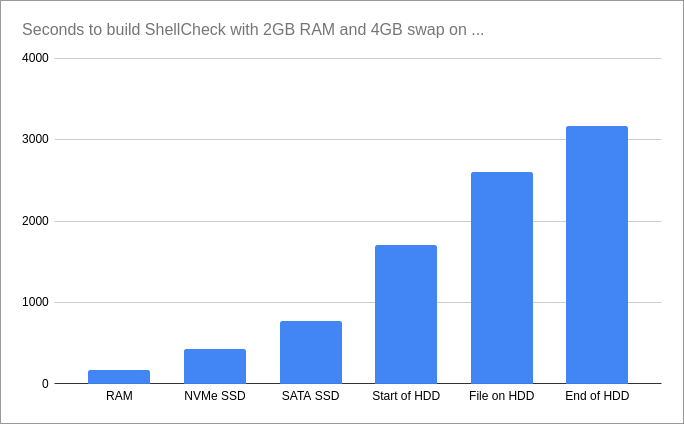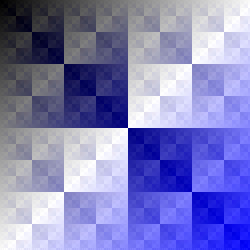In shell scripting you sometimes come across comparisons where each value is prefixed with "x". Here are some examples from GitHub:
if [ "x${JAVA}" = "x" ]; then
if [ "x${server_ip}" = "xlocalhost" ]; then
if test x$1 = 'x--help' ; then
I’ll call this the x-hack.
For any POSIX compliant shell, the value of the x-hack is exactly zero: this comparison works without the x 100% of the time. But why was it a thing?
Online sources like this stackoverflow Q&A are a little handwavy, saying it’s an alternative to quoting (most definitely NOT the case!), pointing towards issues with "some versions" of certain shells, or generally cautioning against the mystic behaviors of especially ancient Unix system without concrete examples.
To determine whether or not ShellCheck should warn about this, and if so, what its long form rationale should be, I decided to dig into the history of Unix with the help of The Unix Heritage Society‘s archives. I was unfortunately unable to peer into the closely guarded world of the likes of HP-UX and AIX, so dinosaur herders beware.
These are the cases I found that can fail.
Left-hand side matches a unary operator
The AT&T Unix v6 shell from 1973, at least as found in PWB/UNIX from 1977, would fail to run test commands whose left-hand side
matched a unary operator. This must have been immediately obvious to anyone who tried to check for command line parameters:
% arg="-f"
% test "$arg" = "-f"
syntax error: -f
% test "x$arg" = "x-f"
(true)
This was fixed in the AT&T Unix v7 Bourne shell builtin in 1979. However, test and [ were also available as separate
executables, and appear to have retained a variant of the buggy behavior:
$ arg="-f"
$ [ "$arg" = "-f" ]
(false)
$ [ "x$arg" = "x-f" ]
(true)
This happened because the utility used a simple recursive descent parser without backtracking, which gave unary operators precedence over binary operators and ignored trailing arguments.
The "modern" Bourne shell behavior was copied by the Public Domain KornShell in 1988, and made part of POSIX.2 in 1992. GNU Bash 1.14 did the same thing for its builtin [, and the GNU shellutils package that provided the external test/[ binaries followed POSIX, so the early GNU/Linux distros like SLS were not affected, nor was FreeBSD 1.0.
The x-hack is effective because no unary operators can start with x.
Either side matches string length operator -l
A similar issue that survived longer was with the string length operator -l. Unlike the normal unary predicates, this one was only parsed as part as part of an operand to binary predicates:
var="helloworld"
[ -l "$var" -gt 8 ] && echo "String is longer than 8 chars"
It did not make it into POSIX because, as the rationale puts it, "it was undocumented in most implementations, has been removed from some implementations (including System V), and the functionality is provided by the shell", referring to [ ${#var} -gt 8 ].
It was not a problem in UNIX v7 where = took precedence, but Bash 1.14 from 1996 would parse it greedily up front:
$ var="-l"
$ [ "$var" = "-l" ]
test: -l: binary operator expected
$ [ "x$var" = "x-l" ]
(true)
It was also a problem on the right-hand side, but only in nested expressions.
The -l check made sure there was a second argument, so you would need an
additional expression or parentheses to trigger it:
$ [ "$1" = "-l" -o 1 -eq 1 ]
[: too many arguments
$ [ "x$1" = "x-l" -o 1 -eq 1 ]
(true)
This operator was removed in Bash 2.0 later that year, eliminating the problem.
Left-hand side is !
Another issue in early shells was when the left-hand side was the negation operator !:
$ var="!"
$ [ "$var" = "!" ]
test: argument expected (UNIX v7, 1979)
test: =: unary operator expected (bash 1.14, 1996)
(false) (pd-ksh88, 1988)
$ [ "x$var" = "x!" ]
(true)
Again, the x-hack is effective by preventing the ! from being recognized as a negation operator.
ksh treated this the same as [ ! "=" ], and ignored the rest of the arguments. This quiety returned false, as = is not a null string.
Ksh continues to ignore trailing arguments to this day:
$ [ -e / random words/ops here ]
(true) (ksh93, 2021)
bash: [: too many arguments (bash5, 2021)
Bash 2.0 and ksh93 both fixed this problem by letting = take precedence in the 3-argument case, in accordance with POSIX.
Left-hand side is "("
This is by far my favorite.
The UNIX v7 builtin failed when the left-hand side was a left-parenthesis:
$ left="(" right="("
$ [ "$left" = "$right" ]
test: argument expected
$ [ "x$left" = "x$right" ]
(true)
This happens because the ( takes precedence over the =, and becomes an invalid parenthesis group.
Why is this my favorite? Behold Dash 0.5.4 up until 2009:
$ left="(" right="("
$ [ "$left" = "$right" ]
[: 1: closing paren expected
$ [ "x$left" = "x$right" ]
(true)
That was an active bug when the StackOverflow Q&A was posted.
But wait, there’s more!
Here’s Zsh in late 2015, right before version 5.3:
% left="(" right=")"
% [ "$left" = "$right" ]
(true)
% [ "x$left" = "x$right" ]
(false)
Amazingly, the x-hack could be used to work around certain bugs all the way up until 2015, seven years after StackOverflow wrote it off as an archaic relic of the past!
The bugs are of course increasingly hard to come across. The Zsh one only triggers when comparing left-paren against right-paren, as otherwise the parser will backtrack and figure it out.
Another late holdout was Solaris, whose /bin/sh was the legacy Bourne shell as
late as Solaris 10 in 2009. However, this was undoubtedly for compatibility, and
not because they believed this was a viable shell. A "standards compliant" shell
had been an option for a long time before Solaris 11 dragged it kicking and screaming
into 21th century — or at least into the 90s — by switching to ksh93 by default in 2011.
In all cases, the x-hack is effective because it prevents the operands from being recognized as parentheses.
Conclusion
The x-hack was indeed useful and effective against several real and practical
problems in multiple shells.
However, the value was mostly gone by the mid-to-late 1990s, and the few
remaining issues were cleaned up before 2010 — shockingly late, but still over a
decade ago.
The last one managed to stay until 2015, but only in the very specific case of
comparing opening parenthesis to a closed parenthesis in one specific non-system shell.
I think it’s time to retire this idiom, and ShellCheck
now offers a style suggestion by default.
Epilogue
The Dash issue of [ "(" = ")" ] was originally reported in a form that affected both Bash 3.2.48 and Dash 0.5.4 in 2008. You can still see this on macOS bash today:
$ str="-e"
$ [ \( ! "$str" \) ]
[: 1: closing paren expected # dash
bash: [: `)' expected, found ] # bash
POSIX fixes all these ambiguities for up to 4 parameters, ensuring that shells conditions work the same way, everywhere, all the time.
Here’s how Dash maintainer Herbert Xu put it in the fix:
/*
* POSIX prescriptions: he who wrote this deserves the Nobel
* peace prize.
*/